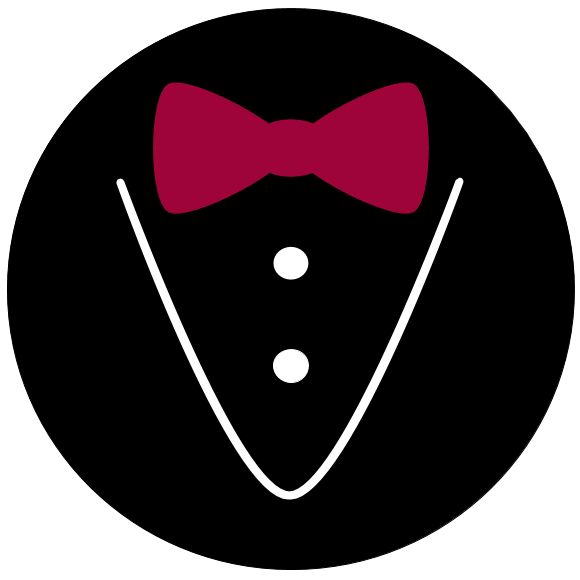Button#
- class alfred3.element.action.Button(text: str, func: callable, followup: str = 'refresh', submit_first: bool = True, button_style: str = 'btn-primary', button_round_corners: bool = False, button_block: bool = False, custom_js: str = '', **kwargs)[source]#
Bases:
alfred3.element.core.ElementA button that triggers execution of a python function on click.
- Parameters
text (str) – Button text
func (callable) – Python function to be called on button click. The function must take zero arguments, but it can be a method of a class or instance.
followup (str) –
What to do after the python function was called. Can take the following values:
refreshsubmits and reloads the current page (default),nonedoes nothing,forwardsubmits the current page and moves forward,backwardsubmits the current page and moves backward,jump>page_namesubmits the current page and triggers a jump to a page with the name ‘page_name’customexecutes custom JavaScript. If you choose this option, you must supply your custom JavaScript through the argument custom_js.
submit_first (bool) – If True, the current values of all input elements on the current page will be saved on button click, before func is called. This way, these values will be available in func through
ExperimentSession.values, if func has access to the ExperimentSession object. See Example 3. Defaults to True.button_style (str) – Can be used for quick color-styling, using Bootstraps default color keywords: btn-primary, btn-secondary, btn-success, btn-info, btn-warning, btn-danger, btn-light, btn-dark. You can also use the “outline” variant to get outlined buttons (eg. “btn-outline-secondary”). Advanced users can supply their own CSS classes for button-styling. Defaults to “btn-primary”.
button_round_corners (bool) – A boolean switch to toggle whether the button should be displayed with rounded corners. Defaults to False.
button_block (bool) – A boolean switch to toggle whether the button should take up all horizontal space that is available. Can be quite useful when arranging buttons in
Row. Defaults to False.custom_js (str) – Custom JavaScript to execute after the python function specified in func was called. Only takes effect, if followup is set to ‘custom’.
**kwargs –
Inherited keyword arguments
align
Horizontal alignment of text in the element. Does not usually apply to labels. Think of it as an alignment that applies to the innermost layer of an element (while labels are generally located at outer layers). See
LabelledElementfor more on labelled elements. Can be left (default), center, right, or justify.font_size
Font size for text in the element. You can use a keyword or an exact specification. The available keywords are tiny, small, normal, big, and huge. The exact specification shoul ideally include a unit, such as 1rem, or 12pt. If you supply an integer without a unit, a unit of pt will be assumed. Defaults to normal.
height
Vertical height of the elements display area. Supply a string with a unit, e.g. 80px. Usually, the default is fine. For adding vertical space to a page, you should prefer the
VerticalSpaceelement, as it is sematically more clear.instance_log
If True, the element will use an instance-specific logger, thereby allowing detailed fine- tuning of its logging behavior.
name
Name of the element. This should be a unique identifier. It will be used to identify the corresponding data in the final data set.
position
Horizontal position of the full element on the page. Values can be left, center (default), end, or any valid value for the justify-content flexbox utility. Takes effect only, when the element is not full-width.
showif
A dictionary, defining conditions that must be met for the element to be shown. The conditions take the form of key-value pairs, where each key is an element name and the value is the required input. See
showiffor details.width
Defines the horizontal width of the element from small screens upwards. It is always full-width on extra small screens. Possible values are narrow, medium, wide, and full. For more detailed control, you can define the
element_widthattribute.
Notes
Note that by default, the Button will not save data itself. If you wish to save information about button clicks, you can utilize the
ExperimentSession.adatadictionary in the button’s callable. See Example 4.Warning
This element is very powerful. Remember that with great power comes great responsibility. Be aware that the callable func will be executed every time the button is clicked.
Examples
Example 1: A minimal example that will print some text to your terminal window on button click:
import alfred3 as al exp = al.Experiment() @exp.member class Demo(al.Page): def on_exp_access(self): self += al.Button("Demo Button", func=self.demo_function) def demo_function(self): print("\nThis is a demonstration") print(self.exp.exp_id) print("\n")
Example 2: An example with a jump after the function call:
import alfred3 as al exp = al.Experiment() @exp.member class Demo(al.Page): def on_exp_access(self): self += al.Button("Demo Button", func=self.demo_function, followup="jump>page3") def demo_function(self): print("\nThis is a demonstration") print(self.exp.exp_id) print("\n") exp += al.Page(title="Page 2", name="page2") exp += al.Page(title="Page 3", name="page3")
Example 3: An example that uses values entered on the current page:
import alfred3 as al exp = al.Experiment() @exp.member class Demo(al.Page): def on_exp_access(self): self += al.TextEntry(leftlab="Enter", name="entry1") self += al.Button("Demo Button", func=self.demo_function) def demo_function(self): print("\nThis is a demonstration") print(self.exp.exp_id) print(self.exp.values["entry1"]) print("\n")
Example 4: An example that saves a count of how often the button was clicked:
import alfred3 as al exp = al.Experiment() @exp.member class Demo(al.Page): def on_exp_access(self): self += al.Button("Demo Button", func=self.demo_function) def demo_function(self): print("\nThis is a demonstration") if "demo_button" in self.exp.adata: self.exp.adata["demo_button"] += 1 else: self.exp.adata["demo_button"] = 1 print("\n")
Methods
Adds CSS to the element.
Adds Javascript to the element.
Tells the element that it was added to an experiment.
Tells the element that it was added to a page.
Hook for computations for preparing an element's web widget.
Renders the element template
element_template.Attributes
Base template for the element, which will be used to hold the rendered element template.
List of bootstrap column widths at different screen sizes.
Returns the name the element container's CSS class.
Returns the name of the element's CSS class.
A list of tuples, which contain a priority and CSS code.
A list of tuples, which contain a priority and an url pointing to CSS code.
If True (default), the element will be displayed as usual on its own.
The element's specific, inner template.
Returns a string of column width definitions.
The experiment session to which this element belongs.
Alias for
expFont size
A list of tuples, which contain a priority and Javascript.
A list of tuples, which contain a priority and an url pointing to JavaScript.
Unique identifier for the element.
The page to which this element belongs.
Position of the whole element on the page.
The direct parent section of this element's page.
String, giving the exact position in the experiment.
Boolean, indicating whether the element is meant to be shown.
Conditions that have to be met for the element to be shown.
Dictionary of data to be passed on to jinja templates.
String, giving the exact position in the experiment.
The element's rendered html code for display on a page.
Element width