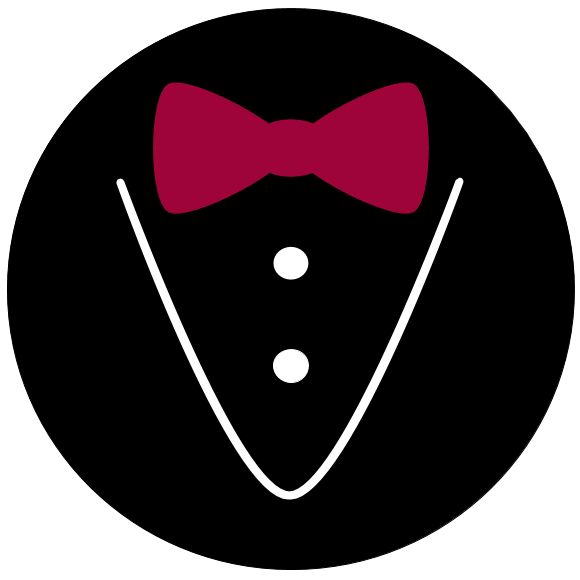How to use pages#
A page serves as the organizing container (and the canvas) for presenting elements and collecting user inputs. They receive elements and are themselves appended to either a section or the experiment directly (which will append the page to the experiment’s basic content section).
There are two approaches to writing a page:
Append an instance of a page directly to the experiment (or a section). We call this style the instance style of writing a page. It is a little easier to start with and can offer an especially clean syntax for short pages.
Use one of the base classes provided by alfred3 to derive a new page. This the more powerful and flexible approach to writing a page. We call it the class style.
How to write a page in instance style#
In instance style, you basically add a page directly to the experiment
using the augmented assignment operator +=.
You define its title, name, and other arguments in the instantiation
call:
import alfred3 as al
exp = al.Experiment()
exp += al.Page(title="Example page", name="example_page")
You can then add elements to the page:
exp.example_page += al.TextEntry(toplab="Text entry", name="el1")
This style is quite easy to learn and understand, which is its main advantage. The main disadvantage is that you have no access to the page’s hooks - and these hooks are what reveals alfred’s greatest strengths.
The instance style is used when adding pages to a section in one of the section’s hooks - for example, if you want to create a large number of similar pages in a for-loop. In this case, you have the simplicity of the instance style and the power of the class style combined.
How to write a page in class style#
In class style, you derive a new page class for every page
that is added to the experiment. We use the Experiment.member()
decorator for this purpose:
import alfred3 as al
exp = al.Experiment()
@exp.member
class ExamplePage(al.Page):
title = "Example page"
As you see in the example, you can define the title as a class attribute in this case. This works for most other initialization arguments aswell (the documentation of each arguments states whether it can be defined as a class attribute).
You do not need to define the name of a page written in class style as a separate argument - alfred will simply use the class name (in this case ExamplePage as the page’s name).
Elements are added to a class-style page by defining one of the hook
methods (see How to use hooks) and adding elements with the
augmented assignment operator +=. In this case, we use the
Page.on_exp_access() hook, which gives us access to the experiment
session, but not the values of previous sessions:
import alfred3 as al
exp = al.Experiment()
@exp.member
class ExamplePage(al.Page):
title = "Example page"
def on_exp_access(self):
self += al.TextEntry(toplab="Text entry", name="el1")
Now, the method we have shown so far only adds sections to alfred’s most basic section, which is named _content. You might ask a very reasonable question: How do we add a page to a custom section in class style?. Here’s how - you simply set the argument of_section in the decorator @exp.member to the name of the section:
import alfred3 as al
exp = al.Experiment()
exp += al.OnlyForwardSection(name="main")
@exp.member(of_section="main")
class ExamplePage(al.Page):
title = "Example page"
def on_exp_access(self):
self += al.TextEntry(toplab="Text entry", name="el1")
Note
Documentation on hooks (as well as a comprehensive list of available hooks) can be found here: How to use hooks
How to access elements#
Sometimes you may want to have access to an element after appending it to a page. Alfred offers two convenient methods for this:
Attribute-style dot syntax:
page.element_nameDictionary-style square-brackt syntax:
page["element_name"]
In the example below we use the dot syntax to access the element’s layout attribute and change the width definitions of the left label and the element body:
import alfred3 as al
page = al.Page(name="demo")
page += al.TextEntry(leftlab="Text entry", name="el1")
page.el1.layout.width_sm = [6, 6]
The same can be achieved through the dictionary-style lookup using square brackets:
import alfred3 as al
page = al.Page(name="demo")
page += al.TextEntry(leftlab="Text entry", name="el1")
page["el1"].layout.width_sm = [6, 6]
How to customize a page’s validation behavior#
When you write a page in class style, you can overload the
Page.validate() method to implement custom validation. Take a
look at the method’s documentation to learn more.
See also
Section validation can be customized aswell: How to customize validation behavior